Labelbox•February 24, 2022
February updates

Being able to manage projects and datasets efficiently is crucial to the success of ML teams. We’ve focused recent product development on improvements that streamline project management and workflow capabilities. Users can now filter and export project labels by date, organize their projects with project tags, and use batch selection to prioritize data within their labeling queue.
Use the Batch Queue for more targeted labeling tasks
The Batch Queue was introduced to help teams send high priority data to projects for labeling so they don’t need to modify or create datasets each time they want to get data labeled. Using Catalog, teams can search and filter for data across datasets so there are fewer silos in the data prioritization process.
Our upcoming improvements to the Batch Queue data selection process (sign up for the beta) give teams even more visibility into and control over the way they find and select data for labeling. Specifically, teams can now:
- Review batch data: After selecting your data in Catalog and clicking to add it to a project as a batch, you have the opportunity to review the selection and remove any data rows before adding the batch to a project.
- Prioritize batch data: When submitting a batch to a project, you can now assign a priority to the data rows entering the queue. Data rows with higher priority will be assigned to labelers before data rows with lower priority so there’s no need to create new projects for high priority data and you’re no longer required to use the SDK to assign priority within the queue.
- Manage batches and view batch history: By naming each batch, teams can keep track of when a batch was submitted, how many data rows were added to a project, view the data rows in that batch, and remove a batch and any unlabeled data rows if needed.
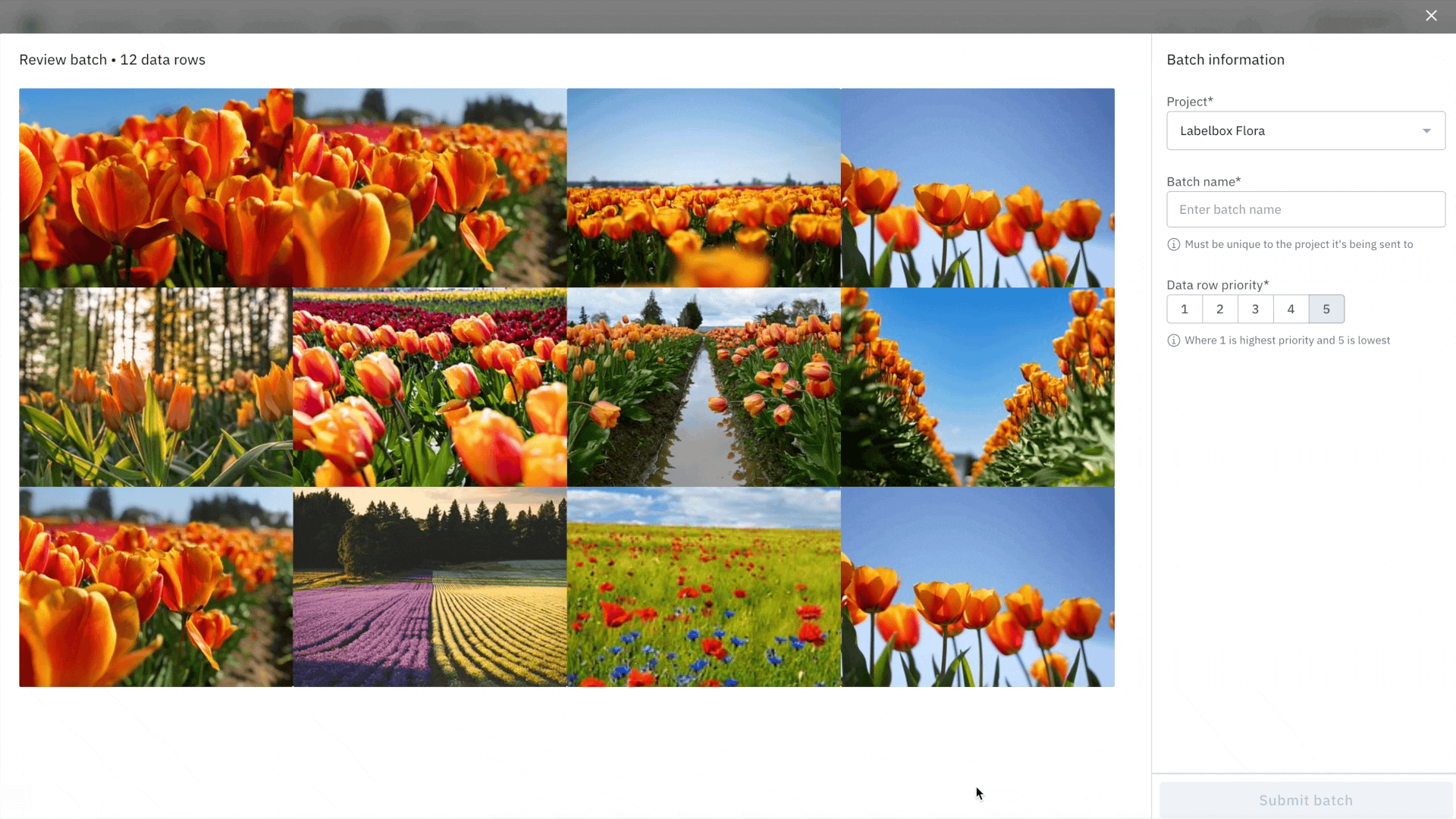
The Batch Queue is designed to complement other pieces of the active learning workflow like Similarity Search and labeling functions. Rather than manually searching for each piece of data that depicts a specific class, you can:
- Find a small selection of priority data rows
- Use Similarity Search to find additional visually similar data rows
- Create a labeling function based on model embeddings
- Use the labeling function to find data rows that illustrate the class
- Submit these data rows as a batch to a labeling project
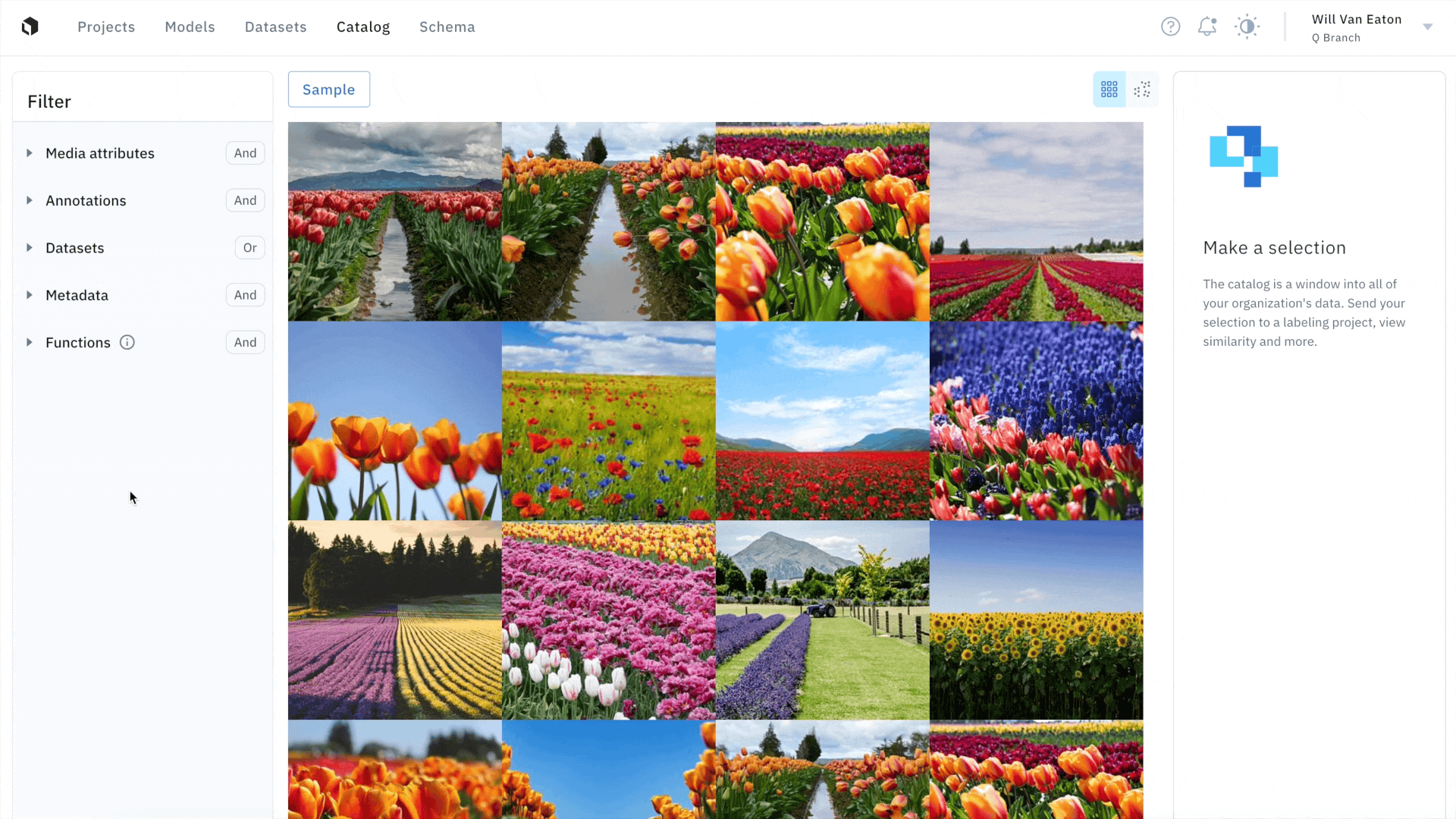
With this workflow, you’re more likely to find and prioritize the highest value data rows for labeling, all while spending less time manually managing your datasets and inadvertently labeling lower value data.
Sign up for the Batch Queue beta today.
Export labels by date
We’re excited to announce that project admins can now filter labels for export, through our UI or SDK, based on a label’s creation date. Prior to being able to export labels by date, Labelbox users had no way of prioritizing which labels to export.
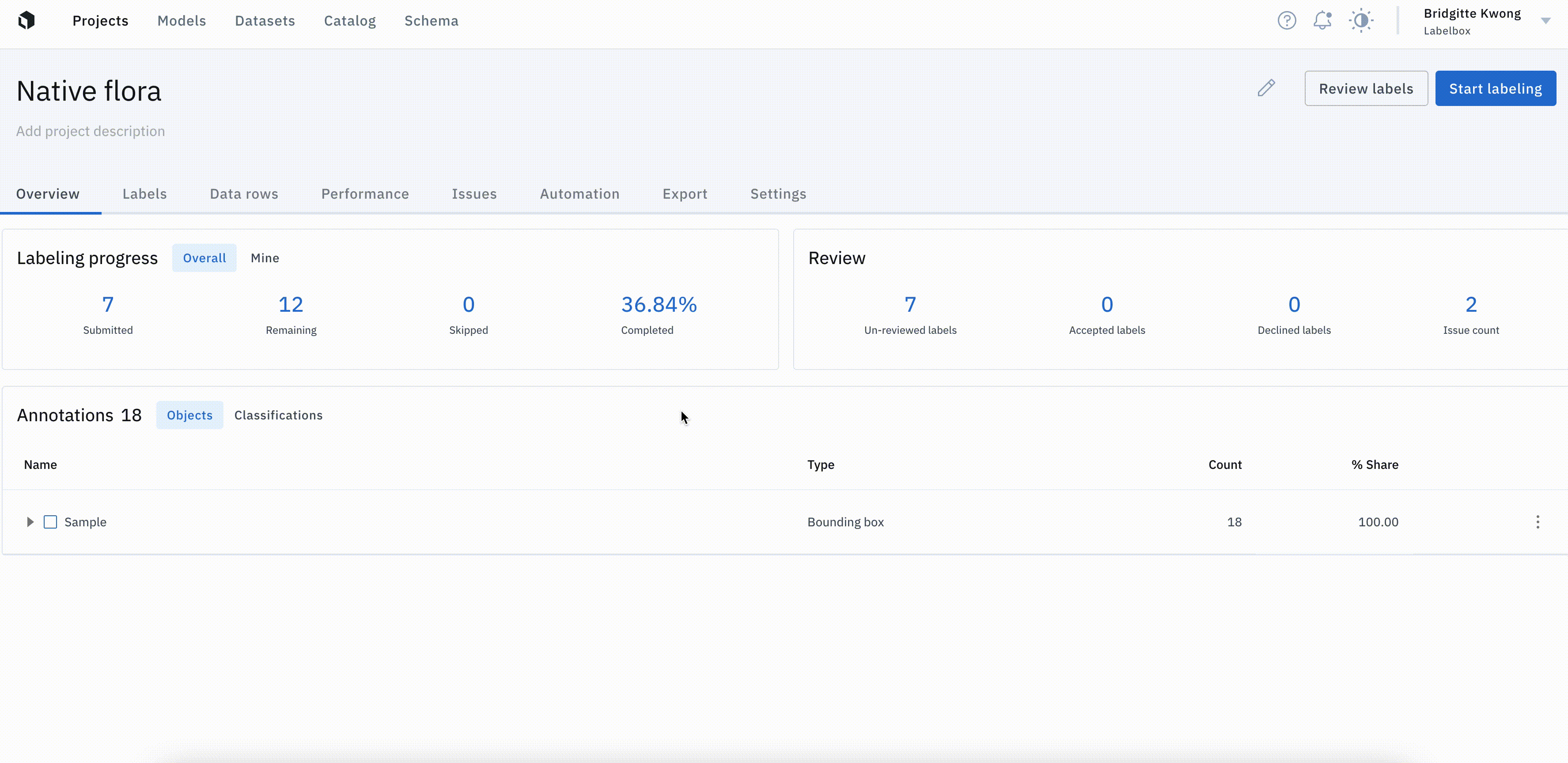
Date-based filtering can be particularly valuable for teams with larger projects, containing thousands of labels, who have historically struggled with long export times. Being able to filter label exports by date provides ML teams with greater flexibility and can decrease export time.
Read more about exporting labels by date in our documentation.
Organize your projects with project tags
ML teams often have multiple projects within Labelbox, making it difficult for them to navigate and prioritize their projects.
Our new project tagging functionality helps teams intuitively organize and map out their projects. Users can now denote project attributes, such as priority or type of asset, to a specific tag. A tag consists of a name and an associated color, making it easy to distinguish, and a single tag can be added to multiple projects.
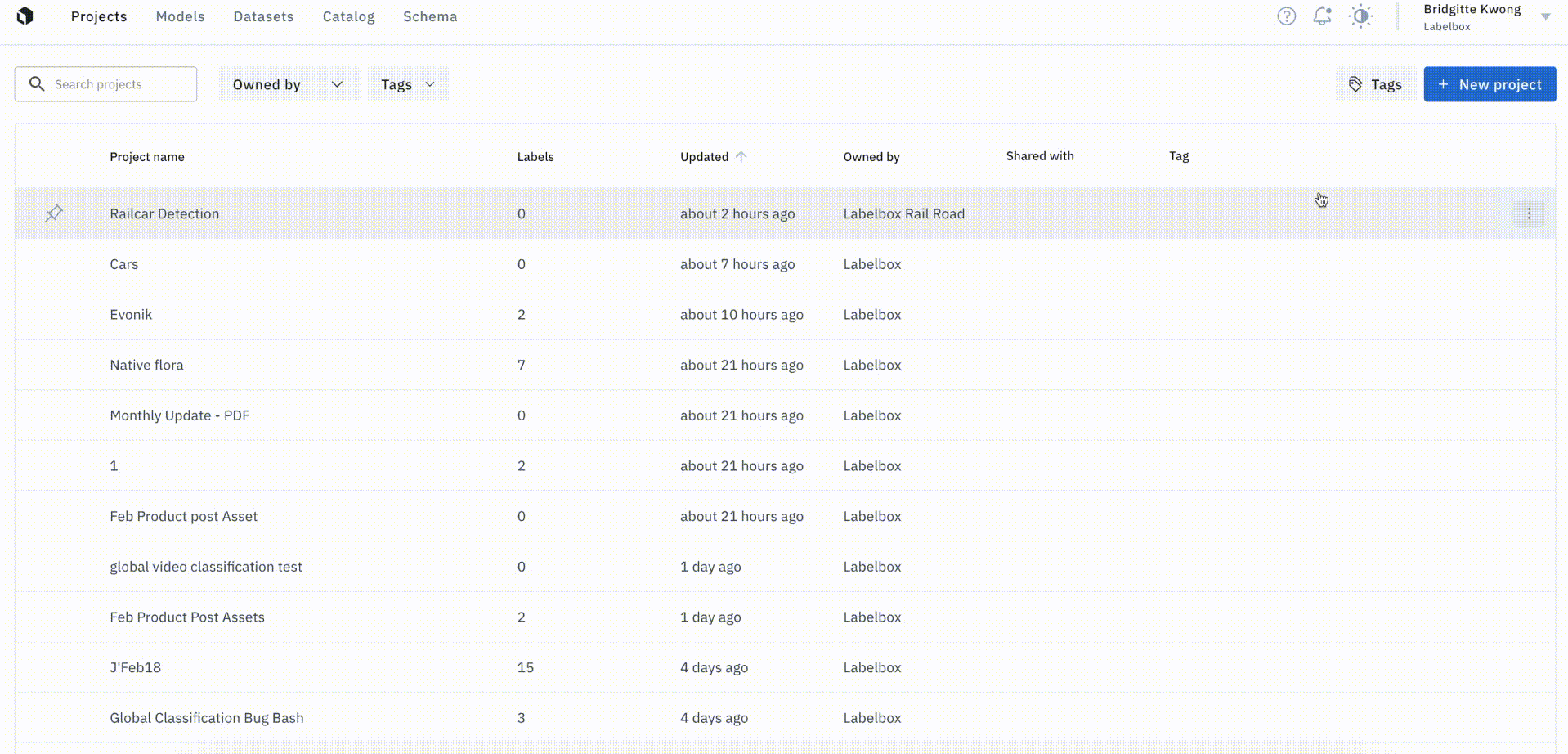
For teams with multiple projects, project tags can help streamline project organization and task distribution. While everyone within an organization can view and filter projects by tags, only Admins can manage tags (create, update, and delete).
Read more about project tags in our documentation.
Editor Updates
Check out the latest updates across our editors:
Global classifications for video data
Users can now apply global classifications to video data rows, allowing labelers to classify an entire video rather than select frames. This complements frame-level segmentation annotations, object annotations, and classifications.

 All blog posts
All blog posts

