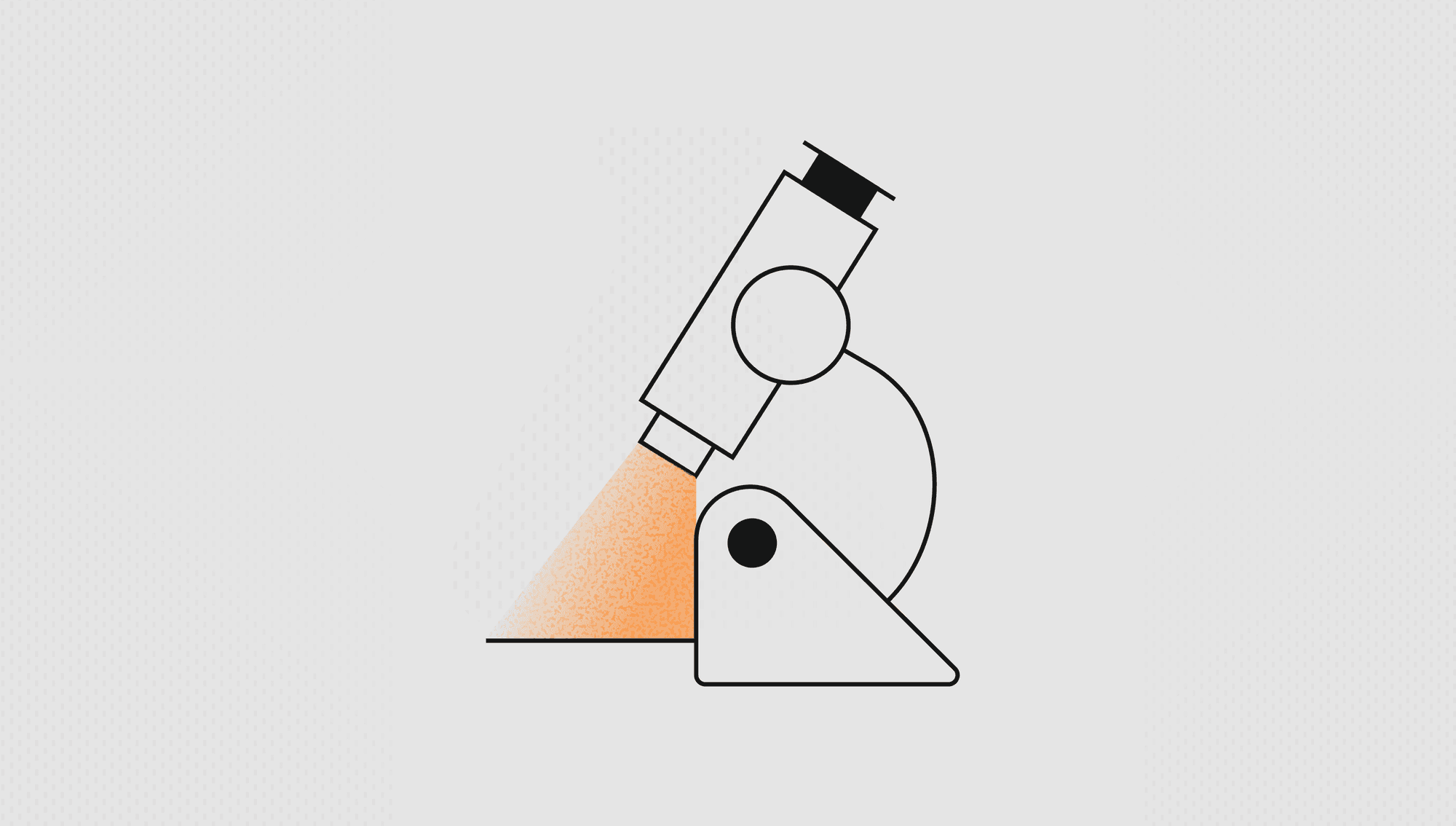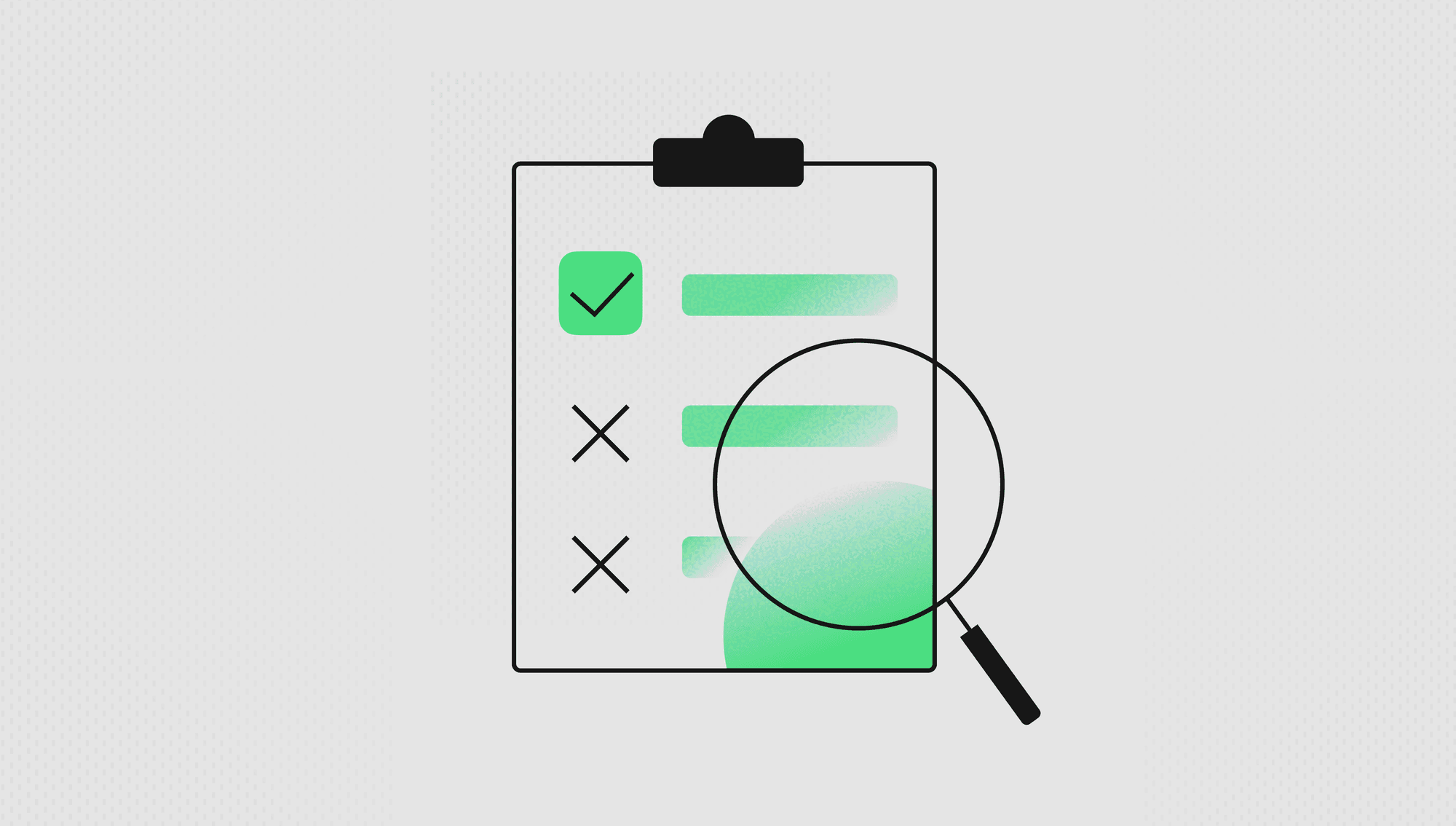Labelbox•March 2, 2023
Automatically track objects, control playback, and navigate frames on video data
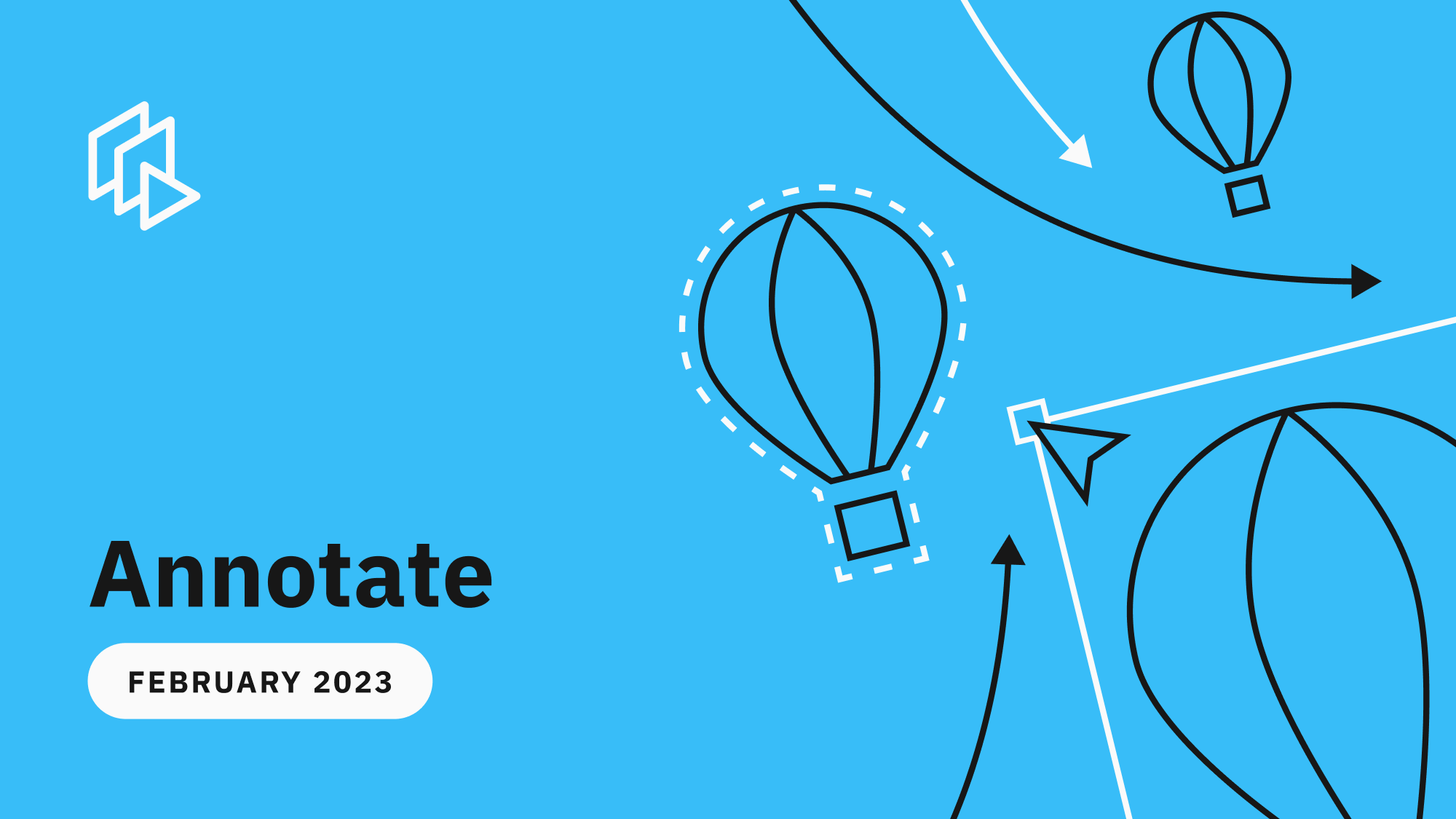
Videos can range in duration from a few seconds to multiple minutes. Labeling longer videos can be extremely tedious and time consuming. On average, a one minute video can take a team of labelers over 70 minutes to label.
This month, we’ve released several updates in the video editor to help you better navigate your video and speed up the labeling process in order to decrease overall labeling time and cost.
Automatically track an object over a series of frames
You can now derive insights from your videos in less time with a one-click automated bounding box tracking experience.
Rather than spending time manually labeling all keyframes, you can leverage the video editor to automatically track an object over a series of frames.
- Simply draw a bounding box around the object of interest and select ‘Track Object’
- You can set an ‘N’ number of frames for the object to be tracked (the default is set to 10 frames)
- Rather than manually labeling keyframes, Labelbox will automatically track the object across the desired number of frames
- You can always change the number of frames that you wish to track or manually edit any tracked frames
This feature is available for you to try out in our video editor today. You can refer to the above video demo or learn more in our documentation.
Adjust the view of your timeline and control playback speed
We’ve made it easier for you to quickly navigate and annotate longer videos.
- Easily zoom in and out of the video timeline to hone in on a specific section of the video
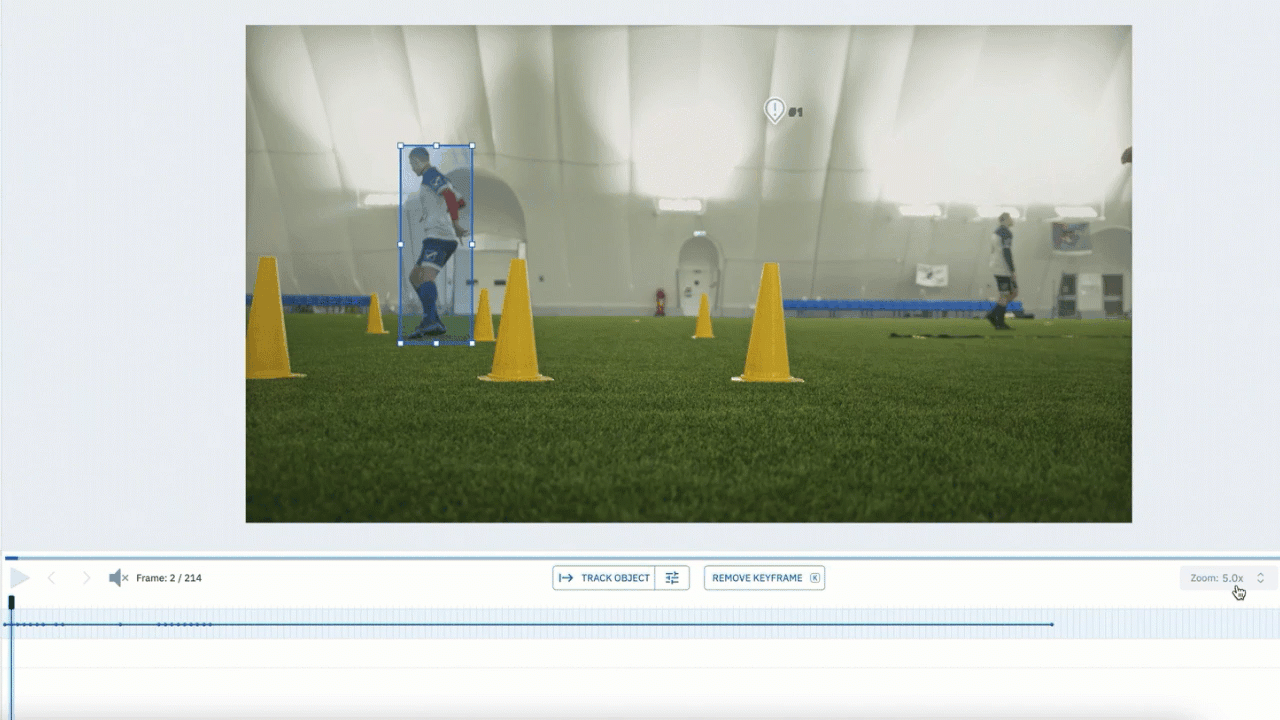
- Quickly adjust the playback speed of a video — choosing within a range of 0.5X speed to 5X speed
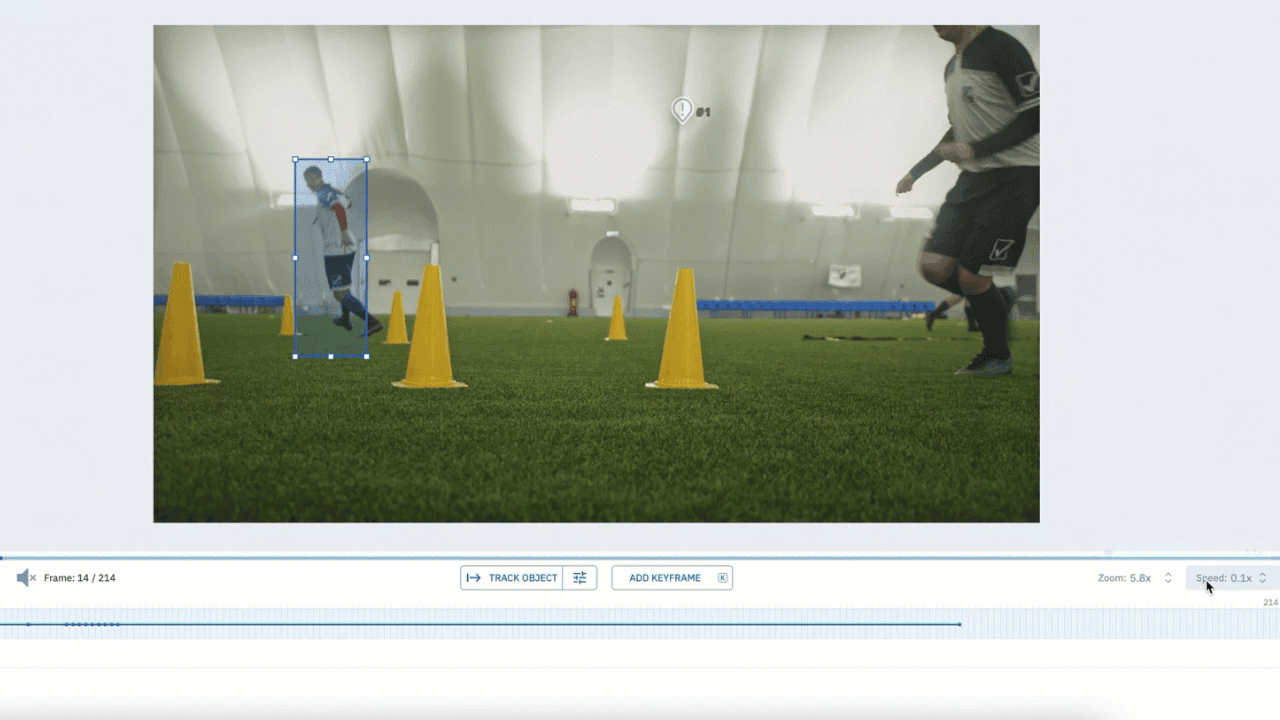
Jump a specified number of frames
Videos can sometimes be unnecessarily long, where most frames are not of interest to label. Finding the relevant frames that you want to label can time consuming. It’s easy to get lost in the sea of frames or forget what frames you’ve already analyzed, leading to more time spent trying to navigate the video and take up valuable labeling time.
With this new feature, you can quickly jump to a specific frame by specifying how many frames you want to jump in both directions. For example, you can choose to navigate to every 15th frame, 37th frame, or any ‘x’ frame.
- For example, if you want to sample every 15th frame of a video, you can enter “15” into the “Big jump” amount under settings
- To skip ‘x’ frames, you can either use hotkeys (hold command and press the left/right arrow keys) or use the UI (hold command and use the arrow buttons in the UI) to jump by the set number of frames
Find a specific frame
There might be times when you’re labeling a video and you accidentally refresh the page or log out of your account. In these cases, it can be a pain to have to scroll your entire timeline before you find the specific frame that you were working on. There might also be cases where you know the first 100 frames of your videos aren’t valuable and you want to automatically jump to the 101st frame to start labeling.
With this new feature, you’re able to easily find a specific frame to start labeling from:
- Rather than scrolling your timeline to find the desired frame, you can easily specify a particular frame to jump to.
- This can be especially helpful for longer videos or when you revisit a video labeling project and want to automatically jump to the point of the video where you left off.
What’s to come: Create faster segmentation masks with the brush tool
While segmentation masks are important across a variety of computer vision use cases, they can be the most time-consuming annotation to create.
We will soon be introducing the brush tool to help you create segmentation masks in a fraction of the time:
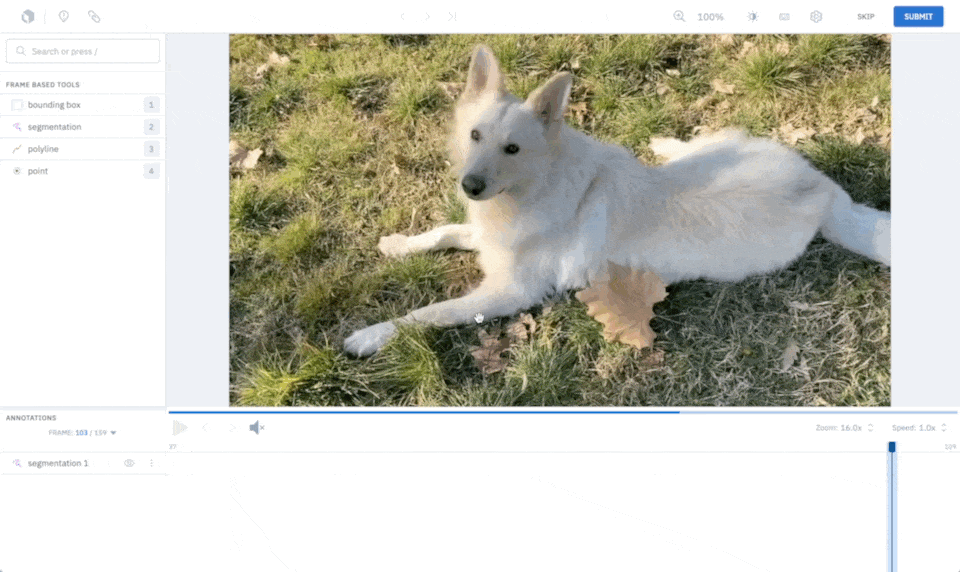
- Compatible with our image, video, and DICOM editors
- Available with circle or square brush shapes in various sizes
- Ability to draw straight vertical and horizontal lines
- And more…
If you’re interested in being an early beta user of our brush tool, please email jpatel@labelbox.com.

 All blog posts
All blog posts