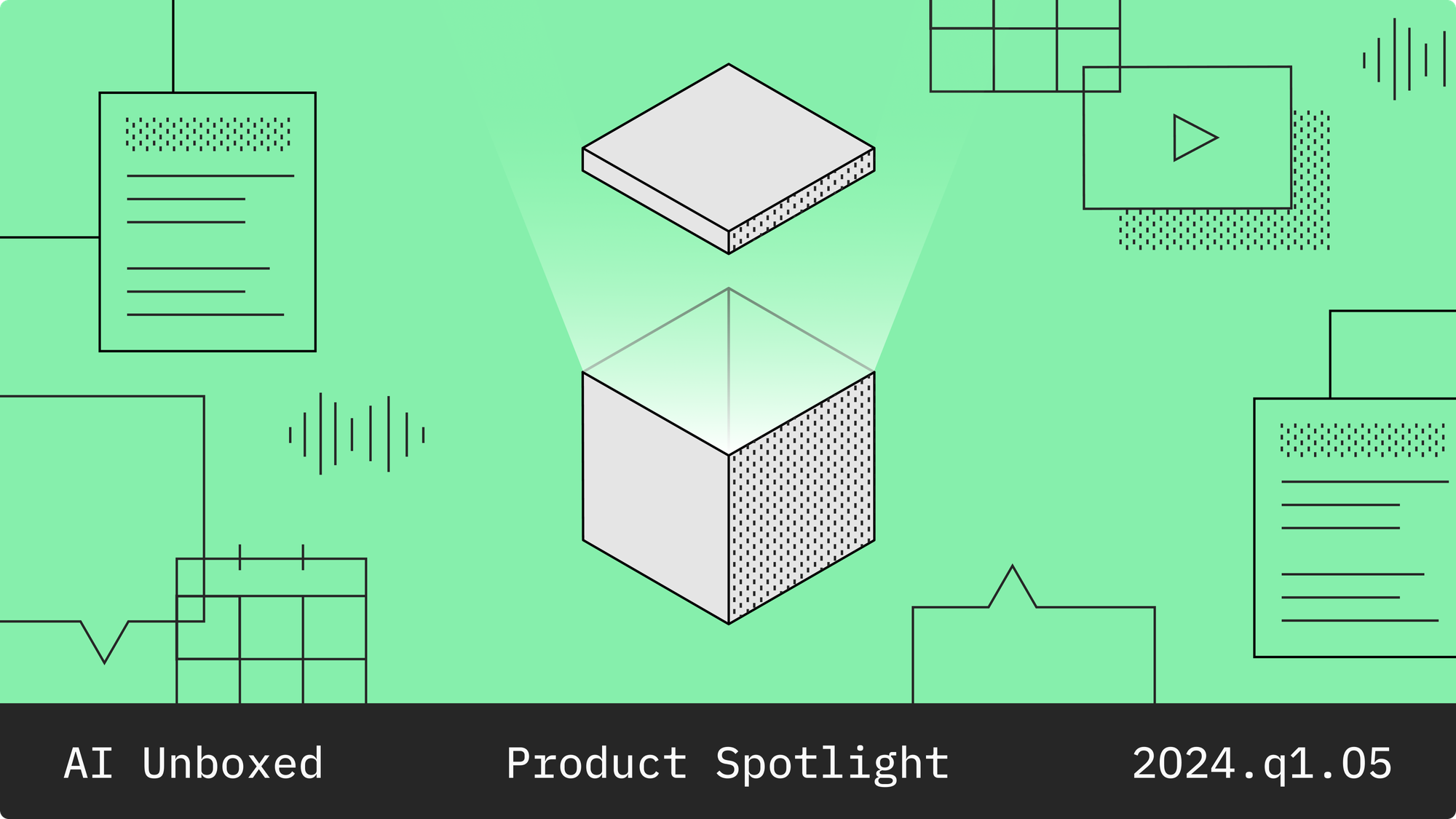Labelbox•March 11, 2020
Improved search in the new editor

We’re excited to announce some great improvements to help you search within classifications in the new editor. We also included refinements to help you navigate such as grouping objects and new hotkeys.
These changes will go live to everyone soon, so let’s go over the changes!
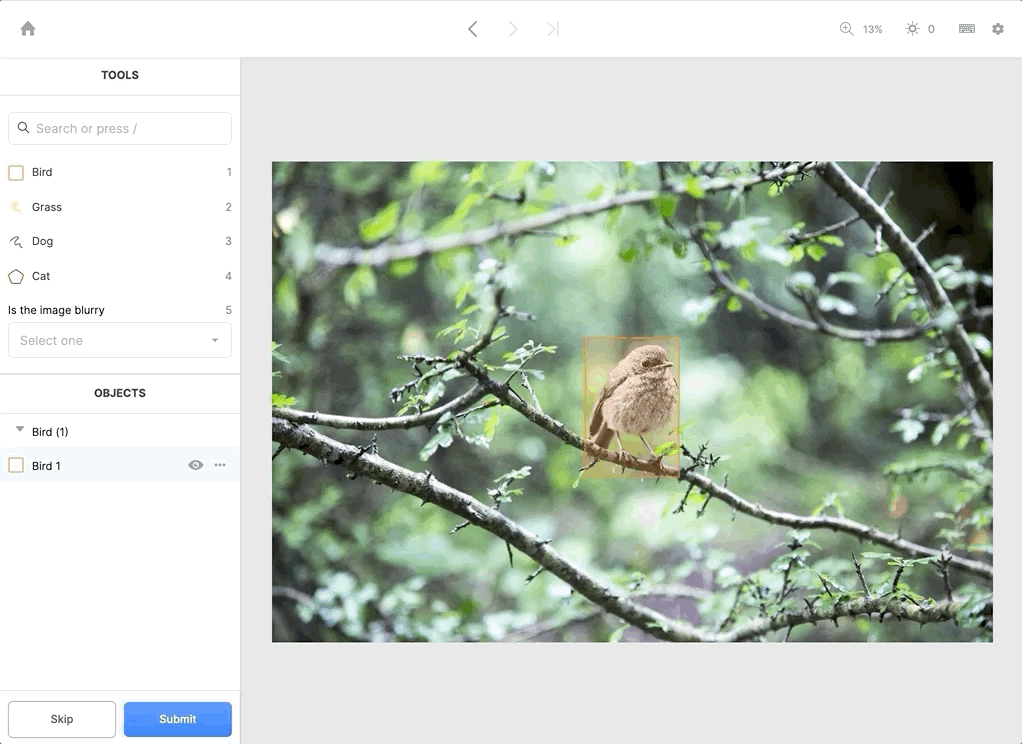
Radio classifications (single answer classifications) now allow searching within answers.
We added the ability to search through your classification answers.
To search through your answers, simply type in the input field. You can also use hotkeys. In this example, press 5 to activate the classification question, press the arrow key down to select your answer or type in a search term, and press enter.
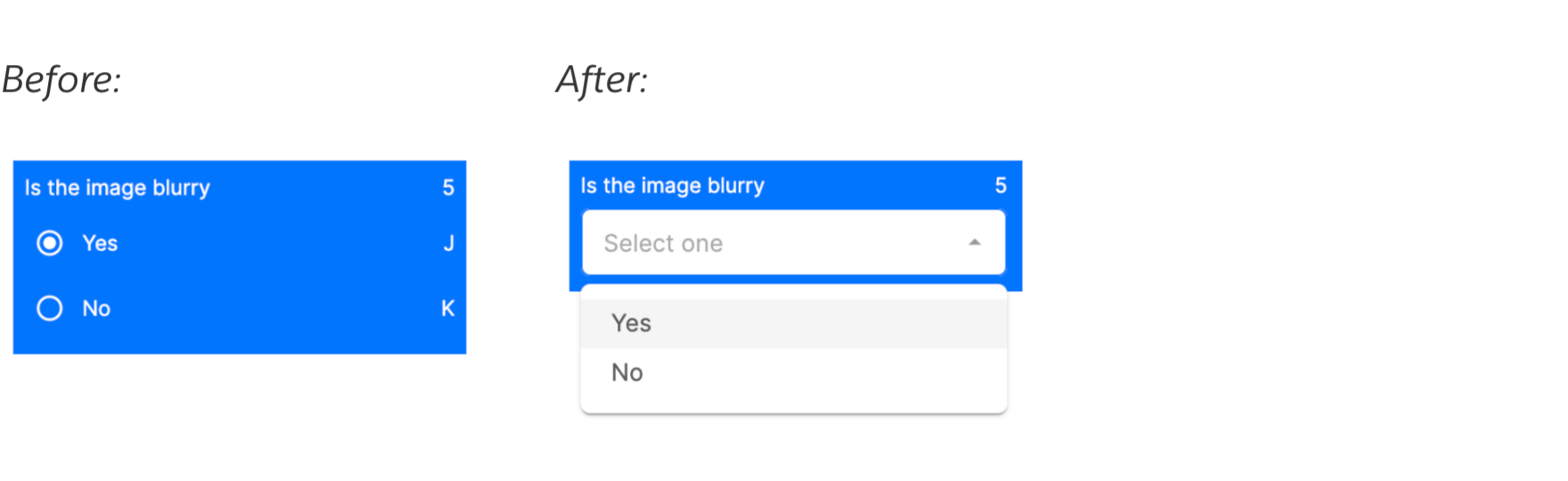
Checklist classifications (multiple answer classifications) similarly allow searching within answers.
Search is also supported for checklist answers, with similar keyboard shortcuts. To select an answer, navigate to the answer using the arrow keys (or type in a search term), and press enter; pressing enter again will deselect the answer.
To tell the difference between single and multiple answer classifications, refer to the hint text in the input field (“select one” versus “select all that apply”).
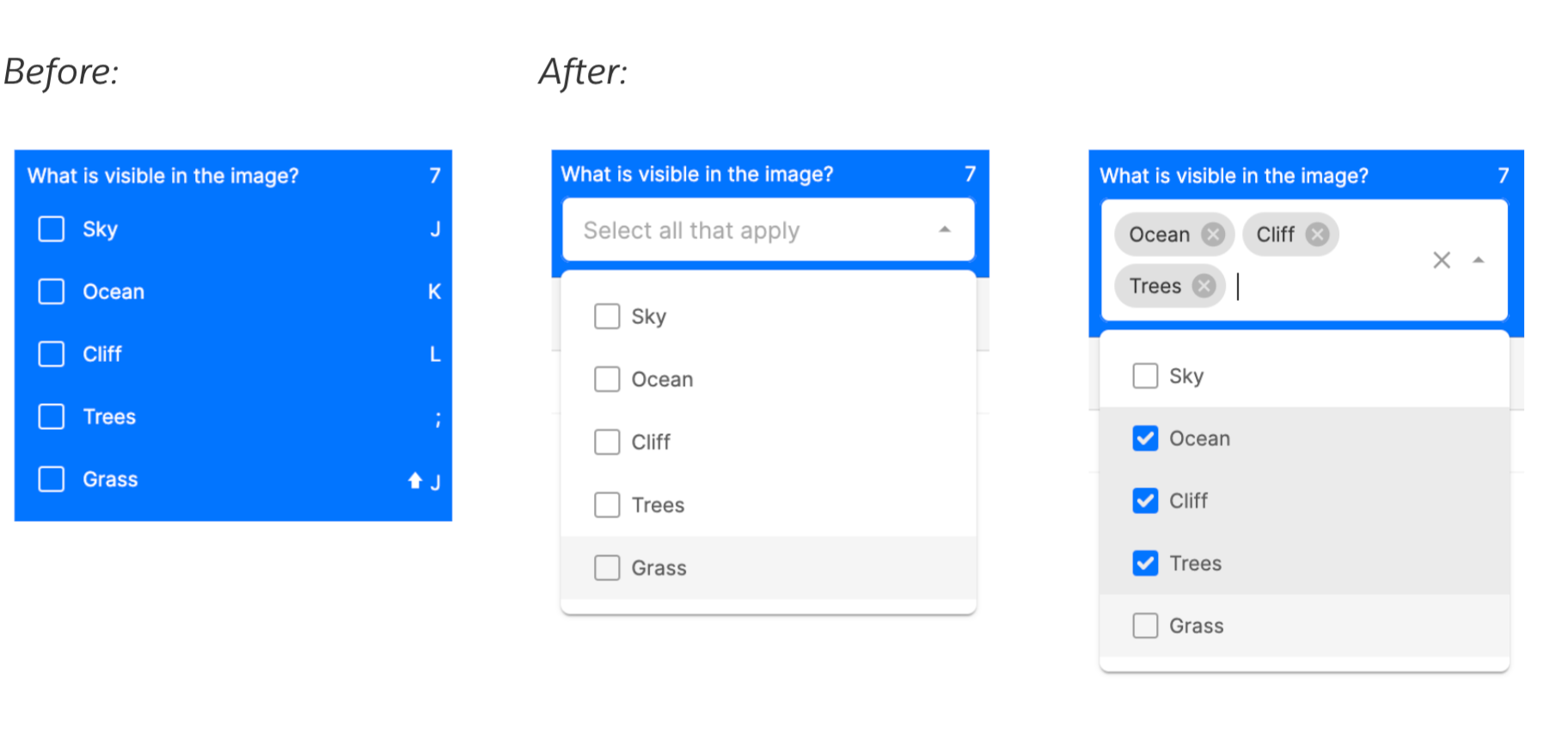
Drawing an object with associated classifications will pull up a new “Object Classification Panel” on the left-hand side
Previously, it was difficult to see object classifications with many answers. Since the “Object” panel has limited space, they were squeezed into the small panel on the bottom left-hand side of the screen.
With this change, drawing an object with object classifications will pull up the left side of the editor – the “Object Classification Panel.” This will give you much more room to view and navigate through multiple classifications associated with the same object. It will also help your labelers focus on the task at hand by narrowing in on object classifications as soon as the object is drawn.
Before:
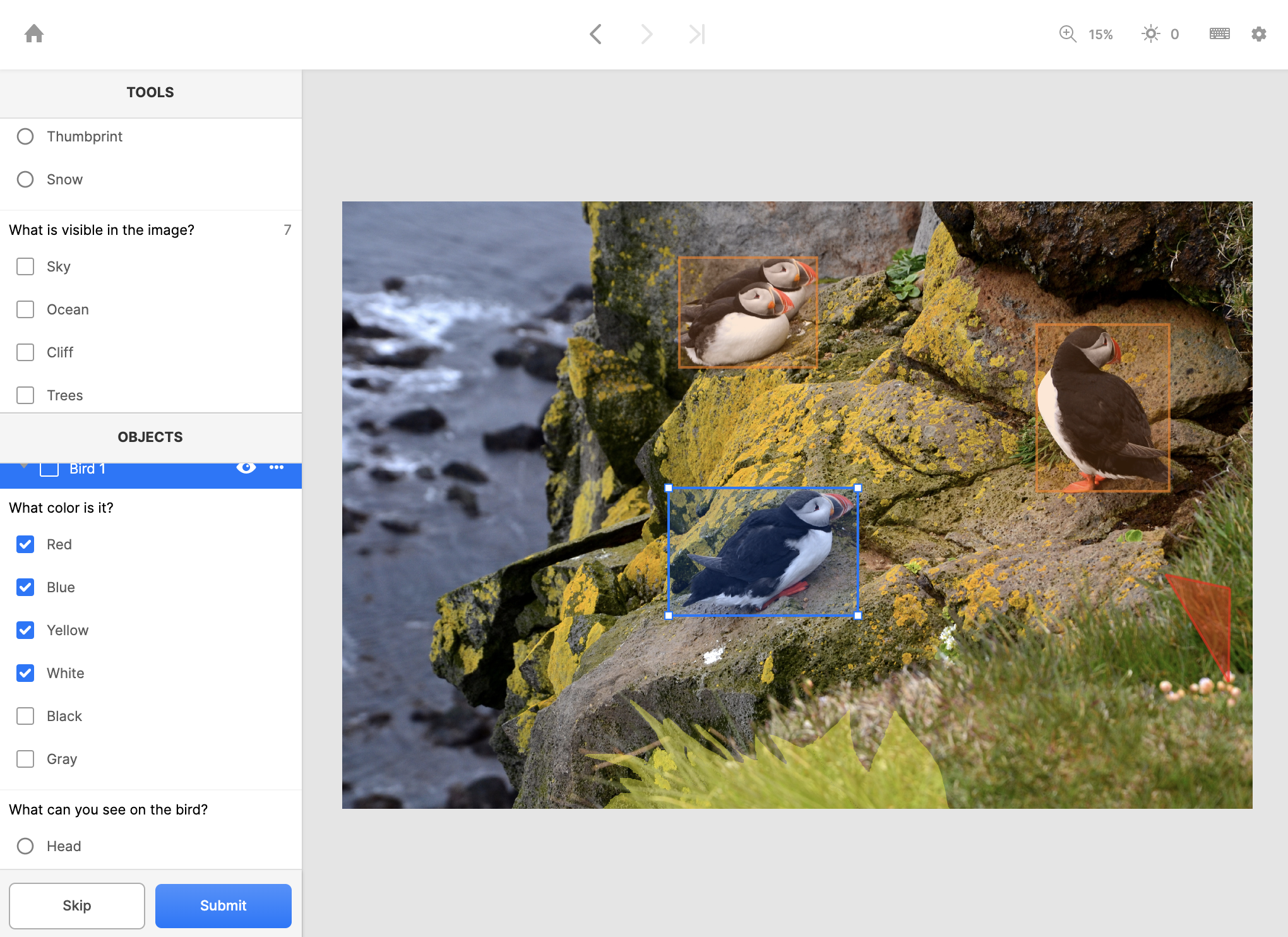
After:
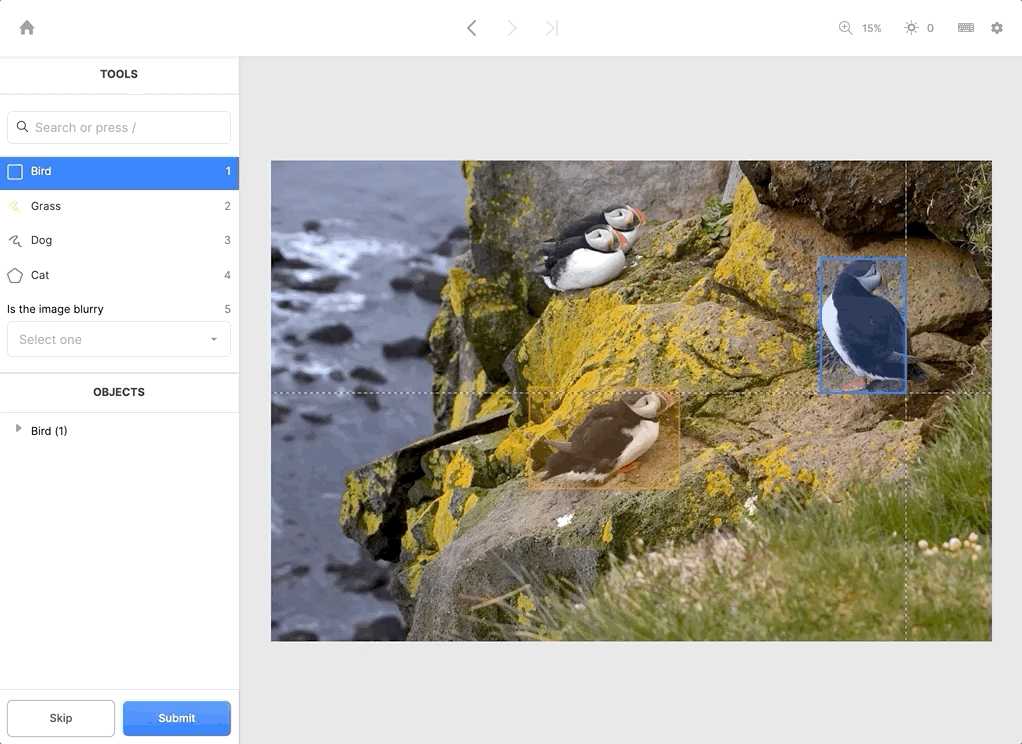
Objects are now grouped with others of the same type
We’ve made it easier to navigate through many objects spread out across several different object types. Before, the “Objects" panel simply listed every object created. Now, we’ll group it neatly by type so that you can see all of your birds and your grasses together.
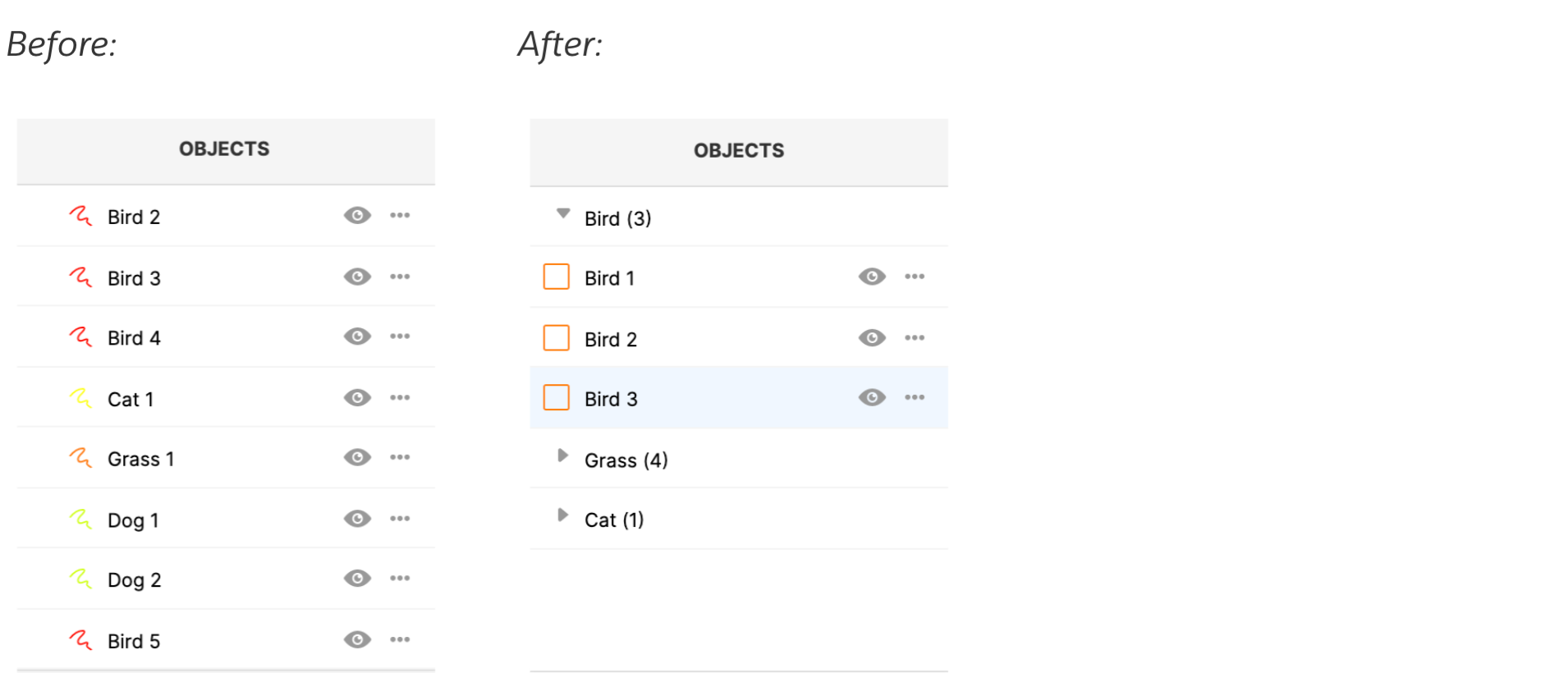
Hotkeys to help you label faster!
- Pressing the
upordownarrow will move you from object to object. This is similar to thetabfunctionality in the legacy editor. - Pressing the
esckey will close the Object Classification panel on the left-hand side while keeping all of your changes. - Pressing the
tabkey will allow you to cycle through important features in the Editor interface, from the Skip and Submit buttons on the bottom left-hand side to the Zoom and Brightness settings at the top-right-hand side of the editor.

 All blog posts
All blog posts